How To Boost Your Router’s Wi-Fi Signal With DD-WRT
 |
| How To Boost Your Router’s Wi-Fi Signal With DD-WRT |
Boost Your Router’s Wi-Fi Signal With DD-WRT, Know How
The last few years have seen the sudden upsurge and use of wireless networks. Wireless networks can be a lifesaver like most advanced technologies. In comparison to wired networks, the speeds are either equal or in some cases even faster. However, on the other hand, it can be very frustrating when your home wireless network is moving at a snail’s pace. The speed of wireless network connection in reality actually depends on your proximity to the Wi-Fi router.
But now, thanks to DD-WRT, it’s easier than ever to extend your home networks range with a few simple tweaks and a spare router. DD-WRT is a Linux based alternative OpenSource firmware for wireless routers and access points. Originally designed for the Linksys WRT54G series, it now runs on a wide variety of models. DD-WRT is one of a handful of third-party firmware projects, which are designed to replace manufactures’ original firmware with custom firmware offering additional features or functionality.
In short, DD-WRT embeds Linux in your router and allows you to unlock your router’s potential to broadcast a stronger signal, manage network traffic, remotely access all your home computers, and a whole lot more. Also, the setup is easy and completely free.
To supercharge your router, all you need is a supported router (click here to see if your model is supported) and the DD-WRT firmware. This database will tell you your router is one of four things:
- Supported, which means you can install DD-WRT. This is signified by a green “yes.”
- A work in progress, meaning you can’t install DD-WRT right now but people are working on making it work. This is signified by a yellow “wip.”
- Possible in theory, but no one is working on it, meaning you can’t install DD-WRT. This is signified by a red “no.”
- Impossible to install, because of hardware limitations, meaning you can’t install DD-WRT. This is signified by a grey “not possible.”
Just select the latest stable build related to your gear and follow the prompts.
Given below are the steps involved in installing DD-WRT (Note: Depending on your router, installation of DD-WRT varies but the general instructions tend to stay the same.). Here’s how it usually works:
- Log into your router’s admin page. This page lives at varying locations, but it will either resemble 192.168.x.x or 10.0.x.x.
- For instance, most Linksys routers host their admin pages at http://192.168.1.1. If you don’t know the admin address, check your router’s manual for the same.
- Go to the Admin section and select Firmware Upgrade.
- Choose “Select File” and find your DD-WRT firmware.
- Upload it and wait for your router to update. Until the router finishes updating, do not unplug or do anything to it.
Again, depending on the router you select, these instructions will differ. If you need to do anything special, then DD-WRT will include specific instructions for your router. Therefore, ensure that you read them.
With DD-WRT successfully installed, reconnect to your network over Ethernet or Wi-Fi (with a new network SSID of dd-wrt) and visit your admin page. In most cases, it will still live at the same address as its predecessor.
For example, if you went to http://192.168.1.1 to upload the DD-WRT firmware, go there again. DD-WRT may request a username and password, which by default is root/admin (if that is the case then you should change this). Newer versions will ask you to select your own. After logging in, you will see the DD-WRT admin page. You are ready to get started now!
You may need to allow half an hour or more for the DD-WRT firmware to install and configure, so be patient. Once DD-WRT is up and running you should be able to boost your wireless signal.
Source: Lifehacker

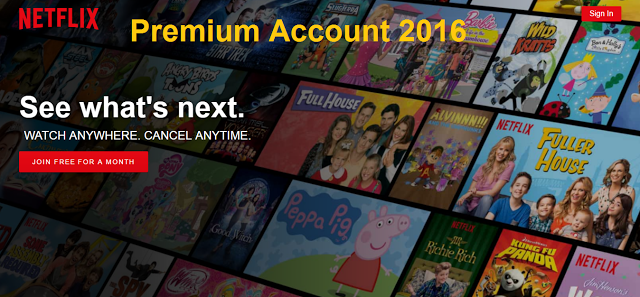
Comments
Post a Comment