How to Hack WiFi Password Using AndroDumpper?
How To Hack WiFi Password Using Your Android Device
With the increase in technology, the internet has become a fundamental amenity for every individual. It is not an exaggeration that Wi-Fi has become a part of an individual’s life due to the rapid usage of internet sources. We probably secure WiFi network using the password. Would you like to hack the WiFi Password using your Android device? Here is the app through which you can hack wifi password.
By using the open-source tool called AndroDumpper can crack most routers’ current password with WPA or WPA2 password (WPS enabled). Check Step by step process here.

Note: This app is only for testing and Educational purposes only.
Requirements of AndroDumpper App: Here
- Root is not totally required.
- Location Permission is required for Wifi Network Scanning By Android
Methods to Connect AndroDumpper App:
There are two methods,
Root Method: Supported all android version but should be rooted.
No Root Method: supports only Android 5 (Lollipop) and up.
No Root Method: supports only Android 5 (Lollipop) and up.
For Android 5 (Lollipop) and up:
- If you are not rooted you can use the application to connect, but you cannot show password unless you are rooted.
- If you are rooted will be alerted to choose either Root Method or No Root Method. , you can show the password using both methods
For Android 4.4 and earlier:
- You have to be ROOTED for both connecting and showing password
- If you are not Rooted, then you cannot use the application
Only Rooted Users ) You can show passwords for your current saved networks, just go to Menu then choose ( Saved Networks)
If you already know the WPS PIN you can use the app to connect and get the password using your PIN.
How to Hack WiFi Password Using AndroDumpper?
- Enable your Wifi on Android device.
- Open AndroDumpper.

- Scan for wifi networks. Check to show all networks. You can see all the networks available.

- Note that you can only connect to a WPS enabled network.
- Look for a WPS enabled network. If you find one, try to connect it.
- Choose a way, Rooted or Non-rooted.

- If you are rooted, you can use both methods to connect and show password.
- Then choose one ‘Try With’ method.
Custom PIN
No Custom PIN
Bruteforce (for rooted user)
No Custom PIN
Bruteforce (for rooted user)

- It will be trying to connect to the network.

- If you success, Network Details window will pop-up that showing you the network name and password. Copy the password and use it.


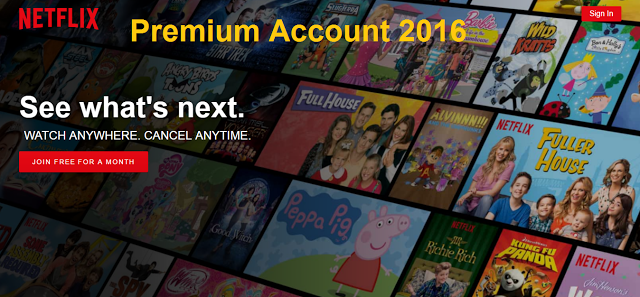
Comments
Post a Comment